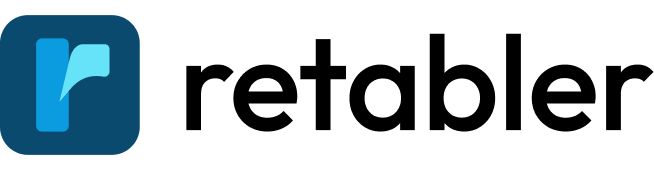Getting Started
Getting started with Retabler implies creating an account and selecting a subdomain for it. This guide will walk you through the process of setting up your account and selecting the subdomain your account will use.
Create an account #
To create an account with Retabler go to retabler.com and click on the top-right Sign up button. Once you've done that you'll be presented with the signup page.
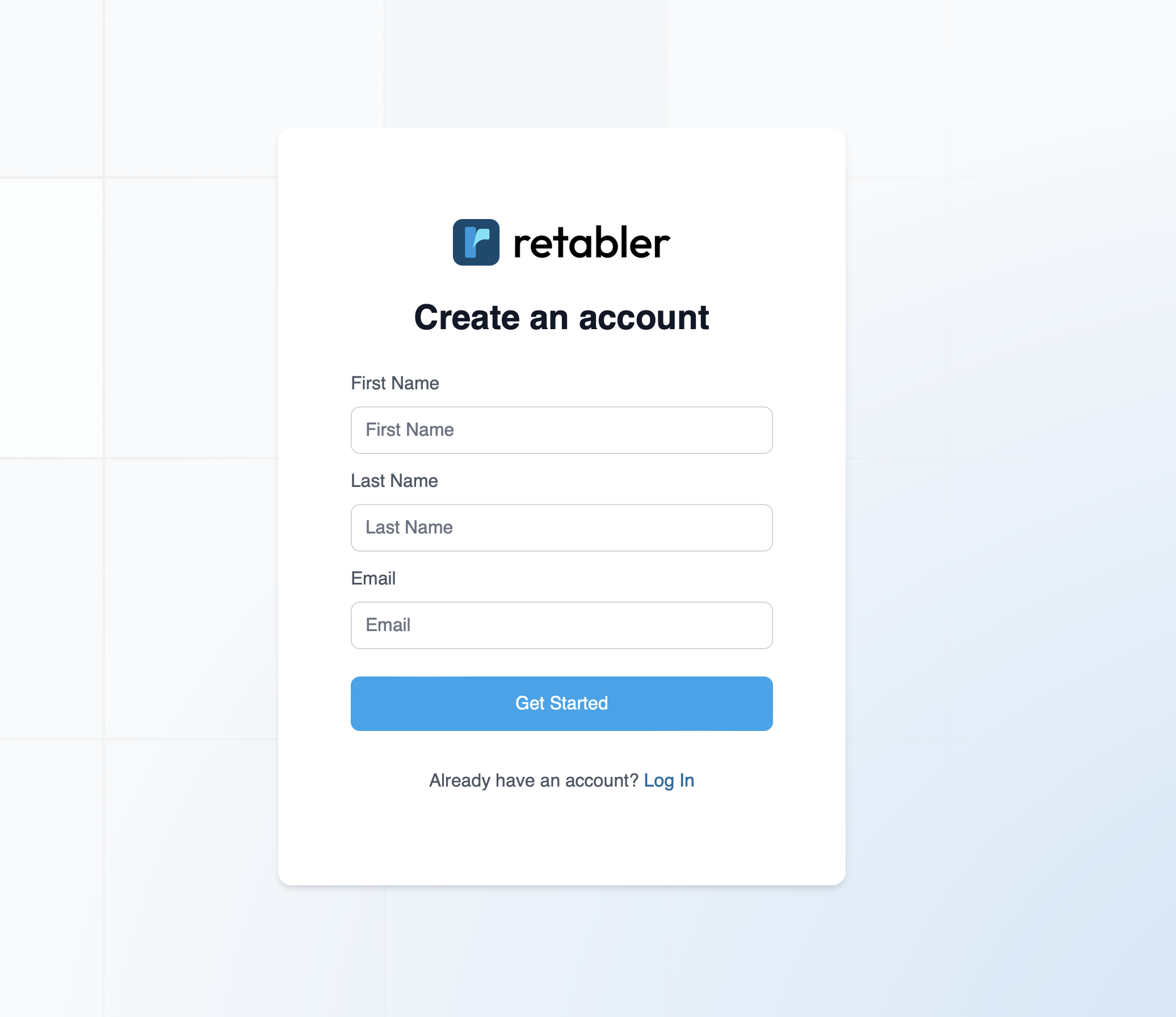
You may notice that the signup page does not ask for a password. That's because Retabler uses magic links to authenticate users. This means that you'll receive an email with a link to log in. This is a more secure way to authenticate users and it's also more convenient.
Once you've entered the data you will be presented with the following screen:
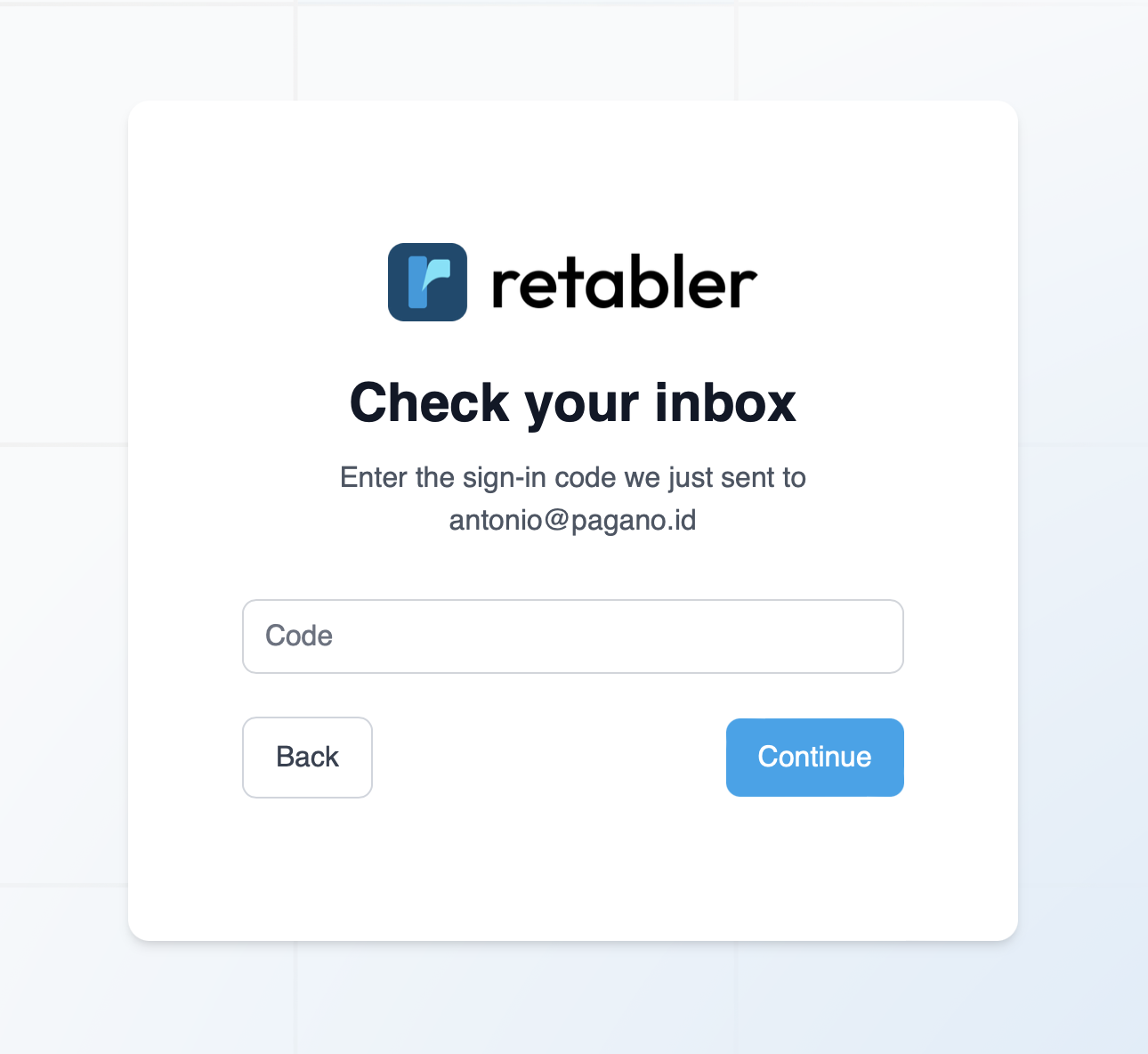
And get an email which contains the required code:
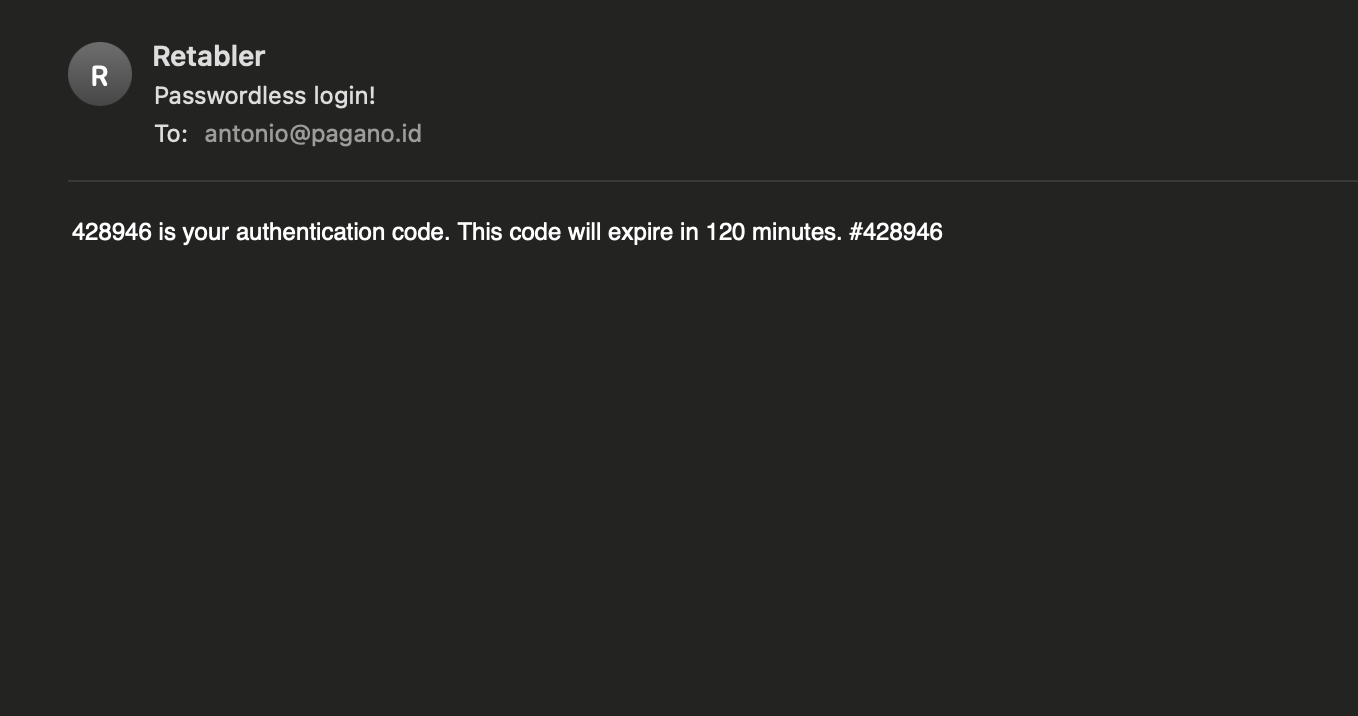
By using the emailed code you should be able to log in and start using Retabler.
Select a subdomain #
After you've signed up Retabler will ask you to select a subdomain for your account. This subdomain will be used to access your account and it will be part of the URL you use to access your account.
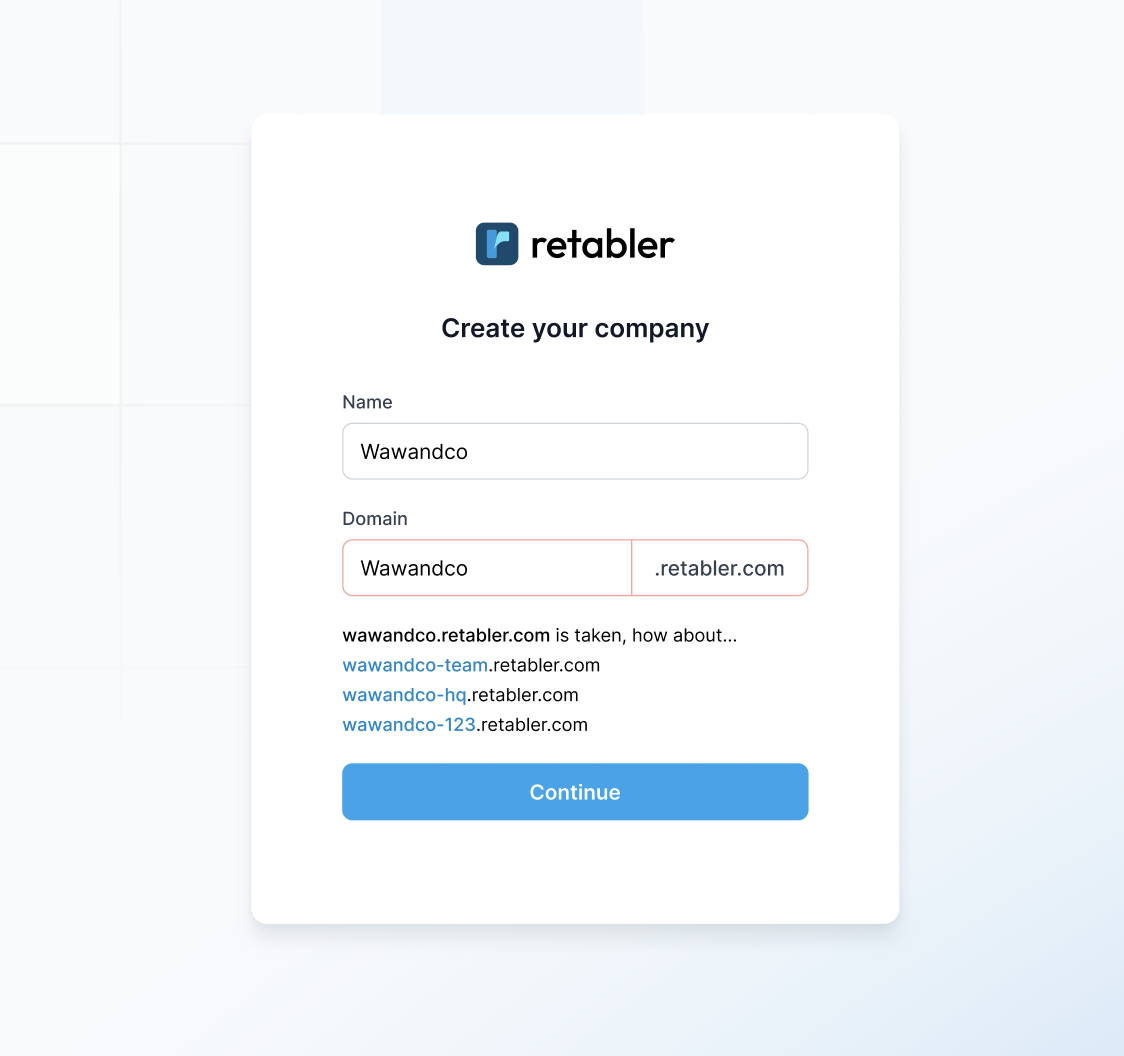
Once you have selected your subdomain and clicked on Continue you will be into your account and ready to start using Retabler.